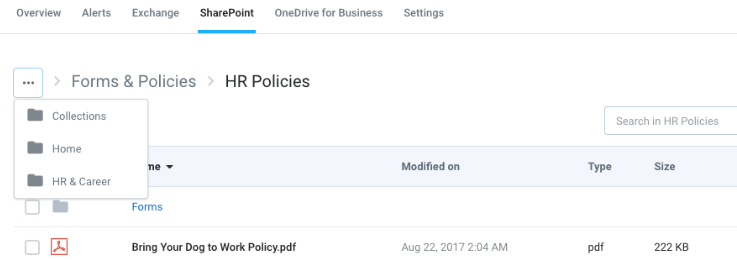Cloud Backup makes it easy for IT partners to protect customers with a fast, easy way to restore business data quickly and deliver a great customer experience. It’s also a simple way to add Azure workloads and create recurring revenue streams. We continue to evolve the product to be more powerful and flexible to meet your customers’ needs.
In response to partner input, Cloud Backup for SharePoint is now rolling out:
- Expanded backup and restore functionality
- An improved user interface (UI) for restoring data
- Improved search options.
Expanded Cloud Backup Capabilities
In addition to the ability to backup and restore all files and versions in SharePoint, Cloud Backup now backs up and provides bulk and item-level restores of:
- Subsites
- Team sites
- Project sites
- And other default SharePoint subsites
- List types (more to come)
- Generic List
- Document Library
- Events (Calendar List) – Bulk restore of full calendar only
- Picture Library
- Tasks
- Announcements
- Contacts
- Links
- Folders
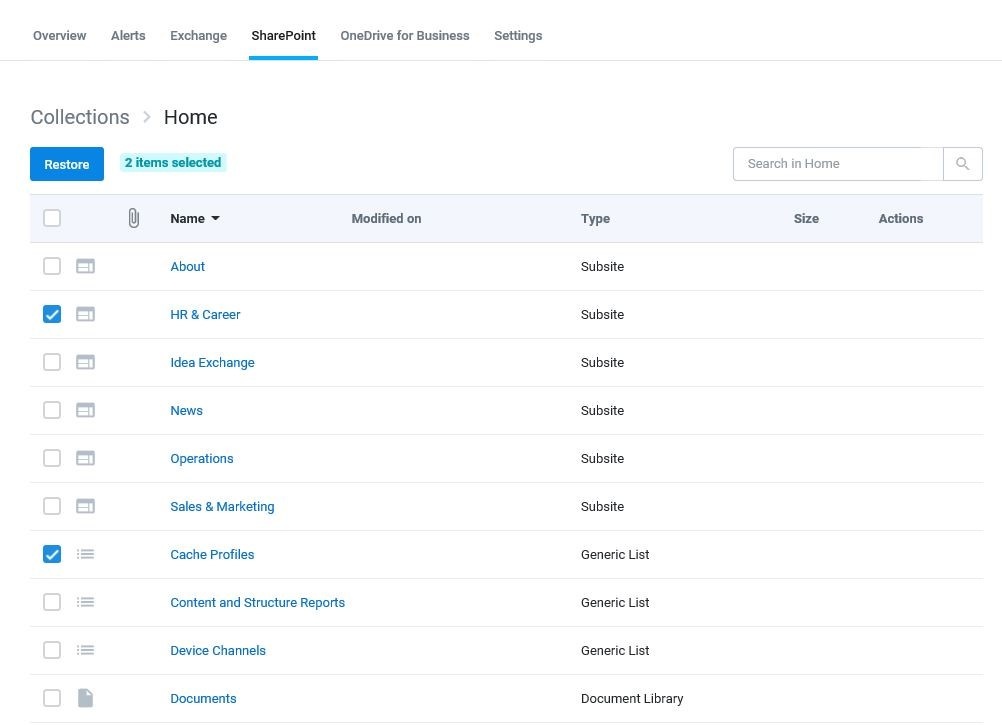
Improved User Interface
Following the overwhelmingly positive response to the new UI recently released for SkyKick Cloud Backup for OneDrive for Business, we have upgraded the UI for SharePoint to make finding lost data faster and more intuitive.
SharePoint site collections in Cloud Backup are now displayed in folder-view for easy browsing. As you drill into each subsite, folder, or list, your path is tracked, and you can easily retrace your steps.
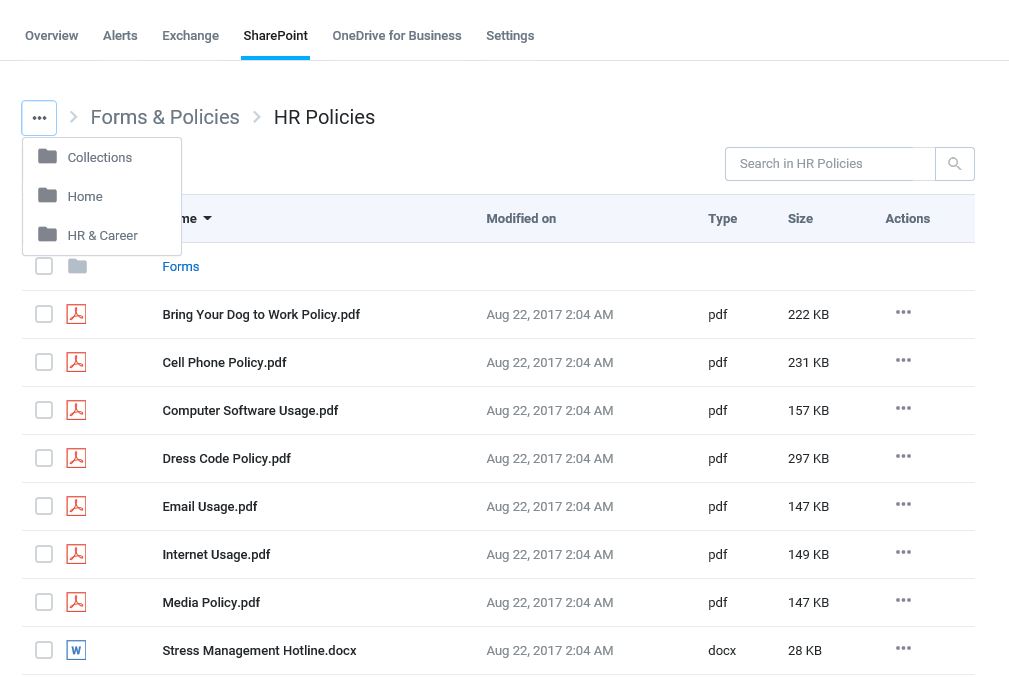
Once you find what you’re looking for, simply select it and click Restore.
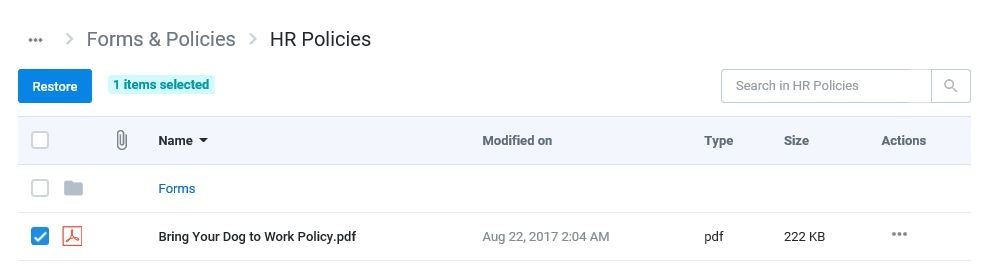
And wherever you are, you can perform a search, including Advanced Search queries, in the search field above.
Smart Search
Now that Cloud Backup supports the backup and restore of more than just files, simple searches for common key words may return an overwhelming number of items. Therefore, to streamline the search process, we have implemented the capability to use Smart Search queries to narrow the search to specific types of items.
For example, if you are looking for a subsite with “Policies” in the name, and you do not want to have the query return every document, list item, or folder with that word, you can search subsite:policies.
Plus, because Cloud Backup supports wildcard searches, if you are not sure if the subsite name included “Policies” or “Policy”, you could enter “subsite: polic*”.
Smart Search queries currently supported in Cloud Backup for SharePoint include:
- subsite:[subsite name] (e.g. subsite:marketing)
- folder:[folder name]
- file:[file name]
- announcement:[announcement name]
- contact:[contact last name]
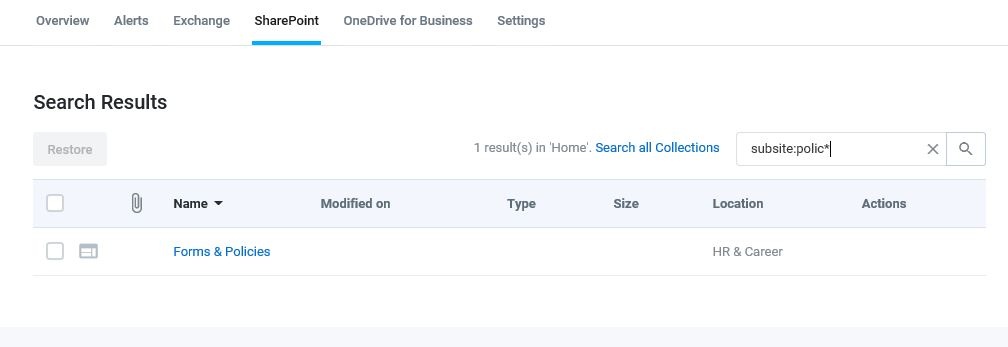
We’re excited to continue evolving the product. If you need a refresher about how Cloud Backup fits into the native retention capabilities of Office 365, check out our “Better Together” comparison charts in the Help Center.
{{cta(‘01236968-a7de-4fdd-9990-d80603407c5d’)}}