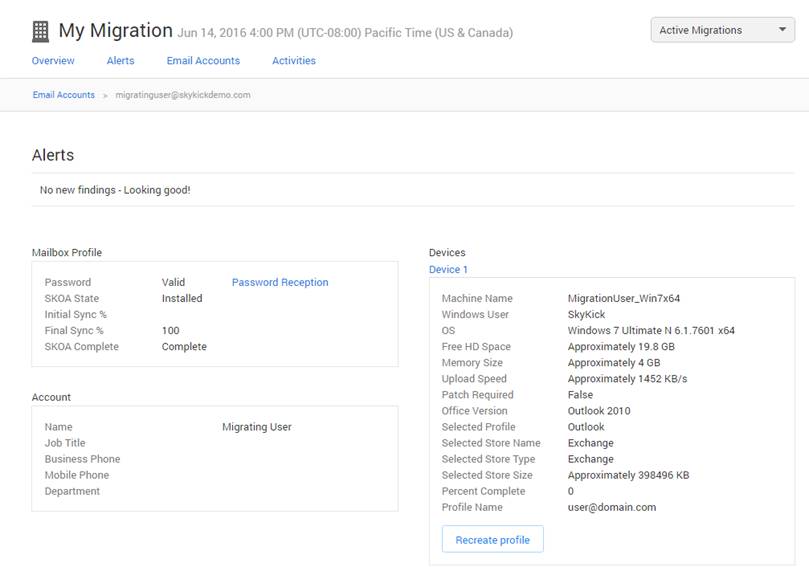UPDATE: November 13, 2018
Updated Microsoft article on addressing Outlook 2016 Temporary Mailbox error.
UPDATE: March 17, 2017
SkyKick is passionate about keeping our Partners up-to-date on industry news which can affect migration and backup projects. So here is the latest announcement from Microsoft, via a Support article updated recently:
“The [Outlook 2016 Temp Mailbox] issue is fixed in build 16.0.7766.2060. To install the updates, open any Office 2016 application and choose File > Account, (if you’re using Outlook, choose File > Office Account). Then, under Product Information, choose Update Options > Update Now.”
Great news! We are recommending that Partners:
- Download the latest patch for Outlook 2016, released on 14 March
- REMINDER – do not perform a major version Outlook upgrade (I.e. 2013 to 2016) after the SkyKick Outlook Assistant has been deployed and before the migration has been completed
UPDATE: February 16, 2017.
In our effort to help our partners provide the best migration experience for their customers, this blog has been updated with new information and best practices regarding the Outlook 2016 Temporary Mailbox error announced by Microsoft in November 2016.
Temporary Mailbox error
This error occurs when a user attempts to open Outlook 2016.
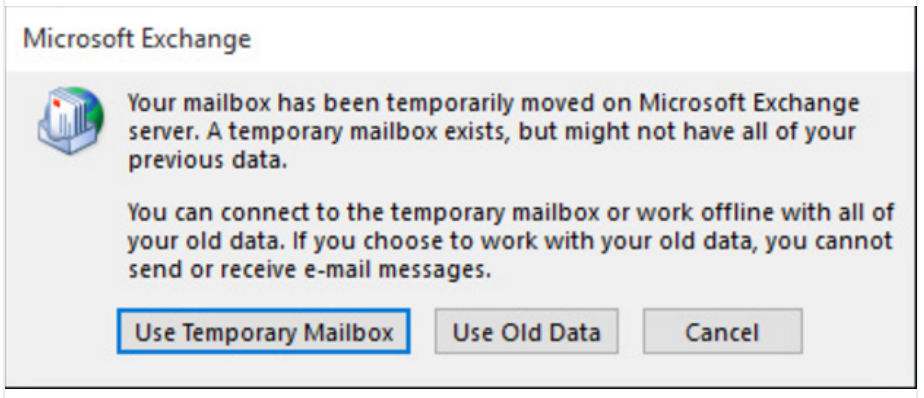
For more information, see Error: Your mailbox has been temporarily moved to Microsoft Exchange server.
In addition to the Temporary Mailbox error, Microsoft has also published fixes and workarounds for other known Outlook 2016 issues (see Fixes or workarounds for recent issues in Outlook for Windows).
New Information
While the Temporary Mailbox error has impacted many users when their Outlook 2016 profile has switched to Office 365 during a migration, we have learned that it can also occur unrelated to a migration project, e.g. when simply upgrading to Outlook 2016 from a previous version.
Best Practices
- Read and stay up to date with the Microsoft Office Support articles linked above to ensure you are prepared to address Outlook 2016 issues if they arise at any time with your customers.
- When creating an SOW, incorporate the potential troubleshooting you may need to perform due to these Outlook 2016 issues. This could include manually creating new Outlook profile and following the recommended steps in the Microsoft article.
- Monitor and address the following alerts, created by the migration application specifically for these issues:
- Some users may be impacted by Microsoft issues with Outlook 2016
- Outlook 2016 does not allow new profile creation prior to cutover
- Outlook 2016 profile creation delayed for staged migration
- If users are on a previous version of Outlook, wait until after the migration is complete to perform the upgrade to Outlook 2016. While the Temporary Mailbox issue may still occur during that upgrade, the troubleshooting is more straightforward when not related to a migration.
- If users are already on Outlook 2016, but still have a previous version of Outlook on their machine, revert to the previous version for the migration project. Then switch back to Outlook 2016 after the migration.
- Make sure you perform the local Autodiscover changes at migration time if the customer is in an Active directory environment. You can find those instructions here