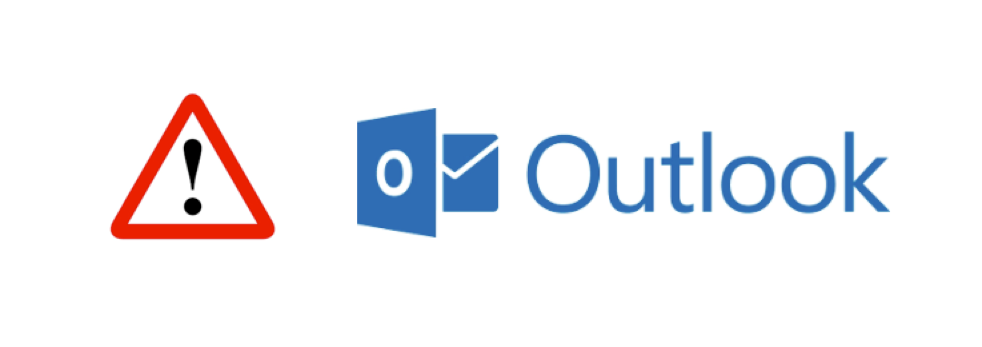Updated: December 6, 2018
Earlier this year we reported on how Microsoft’s Direct Connect to Office 365 feature may prematurely connect Outlook 2016 to Office 365 when:
- Outlook 2016 users are not yet active in Office 365, but have mailboxes provisioned in Office 365
- Autodiscover is not working on the source server or the connection between a computer and the source email server is interrupted.
Issue Update: Partners have reported Outlook 2016 prematurely connecting to Office 365 without any identifiable interruption between the computer and the source server.
When this occurs:
- Email continues to flow to the source, but because Outlook is connected to Office 365, the user will not receive them in their Outlook profile.
- Manual effort will be required to create a new Outlook profile after steps are performed to avoid the issue from repeating.
Resolution updates:
- Updated, more prescriptive guidance on how the Outlook Assistant can help avoid this issue
- Improved troubleshooting steps to resolve the issue if it does occur.
How to avoid this issue with Office 365 email migration projects
Install the Outlook Assistant prior to assigning licenses in Office 365
The Outlook Assistant has been designed to avoid this issue by automating the setting and removing of registry flags. However, for this to be effective, the Outlook Assistant must be installed on devices prior to licenses being assigned in Office 365.
Manually push and later remove registry edits
If you would prefer to push the registry edits via Group Policy rather than wait for the Outlook Assistant to be installed on all devices, a registry flag can be set on all computers with Outlook 2016 prior to provisioning mailboxes in the Office 365 tenant. This registry flag needs to be removed after cutover if you want to re-enable the Direct Connect feature once in Office 365. For more information, see Unexpected Autodiscover behavior when you have registry settings under the Autodiscover key
- Go to Registry Edit on each computer
- Go to the following path: : Computer\HKEY_CURRENT_USER\Software\Microsoft\Office\16.0\Outlook\AutoDiscover
- Set the Registry Edit: ExcludeExplicitO365Endpoint to Value : 1
For more information, see Outlook 2016 implementation of Autodiscover.
How to resolve this issue if it occurs in an Office 365 email migration project
If Direct Connect prematurely connects an Outlook profile to Office 365, a new Outlook profile is required. This is because the profile contains the MSExchMailboxGUID of the source server which is different from the MSExchMailboxGUID in Office 365. This mismatch corrupts the .OST for connectivity to both the source server and Office 365, resulting in the pop-up Temporary Mailbox Error.
During this time, end users can use webmail to access email on the source server.
There are two options to resolve the issue.
Option 1 (recommended)
Manually create a new Outlook 2016 profile connected to the source server. If you choose this option, be sure to first perform the steps in the How to avoid this issue with Office 365 email migration projects section (above) before creating the new Outlook profile connected to the source. This will ensure the issue does not repeat itself with the new Outlook profile.
Option 2
Expedite the cutover and let the Outlook Assistant create a new Outlook 2016 profile in Office 365. Contact SkyKick Support to pursue this option.