Having access to current and accurate information to support customers is a staple for any MSP. But being able to quickly and effectively act upon that information is critical to not only providing great customer service, but also to closing security gaps, avoiding future issues, and driving customer usage.
One increasingly important example is for MSPs managing Microsoft Teams, as adoption has increased by 700% rise since the start of the pandemic, driving up complexity and ticket volume for the MSP Help Desk.
In this article, we’ll share some easy ways you and the help desk can quickly act upon discovered Microsoft Teams insights in Cloud Manager.
Start with getting the critical Teams activity data you need
Collecting meaningful data across apps and customers can be time consuming and cumbersome. Automation can act as an extra set of hands, simplifying your regular reporting and monitoring activities. In a recent blog, we showed how you can use Cloud Manager to easily report on Microsoft 365 Groups and Teams activity across customers, including:
- Groups that have not yet been converted to Teams
- Team description and membership, including number of external guests
- Team chat and file storage metrics and recency of activity
You can watch a short 1-minute video of how this report works here.
Immediately address discovered issues and opportunities
While MSPs may employ a variety of approaches to assess and monitor cloud services, few if any provide the ability to immediately act upon that information within the same tool in an automated fashion.
This is a key challenge Cloud Manager solves for MSPs. By providing a single platform with built-in automation and a no-code, user-friendly interface, any staff member can quickly discover issues and opportunities across customers and applications, and easily address them. That means a tier one Help Desk technician can use the product to safely and efficiently respond to customer requests and even perform proactive tasks.
Now, let’s explore a few key examples of how you can use the Teams Activity Report to take action across the lifecycle of Teams – from creating and configuring Teams to ongoing management of settings, channels, and users to archiving and removing Teams that become obsolete.
Many of the examples referenced below are included out-of-the-box for Cloud Manager users within the Microsoft 365 Teams Management and Support Collection, including carefully selected Commands and instructions for use.
Start Right – create and configure Teams optimized for security and adoption
| With new Teams being added every day by your customers, Microsoft offers a variety of usability features designed to make the process easy. However, this flexibility may also introduce avoidable security or compliance risks (e.g. the ability to edit or delete chat and post messages).
Therefore, having the ability to easily configure the settings in a way that achieves the right balance of security and usability for each customer and Team is essential. |
As you’ll see in the next two examples, Cloud Manager provides a timely way to create new Teams for your customers.
Example 1: Create new Teams by enabling discovered Office 365 Groups
As you may recall, the Cloud Manager Teams Activity Report gives you visibility into a number of key metrics, including Groups that have not yet been enabled for Teams.

With this insight in hand, Cloud Manager provides automation for your staff to quickly convert this Group into a Team. All you have to do is locate and run the New Team command. Enabling usage of Teams has never been easier!

Example 2: Add new Teams optimized for usage and security
You can use the same command to create a new Team as requested by a customer. Using this standardized approach, you can ensure that Teams are being created with the correct settings that adhere to best practices and your internal playbook, every time, for improved security and compliance.
Plus, each Collection includes a robust, customizable Notes section to provide your employees with the instructions they need to complete the action according to your organization’s standards.
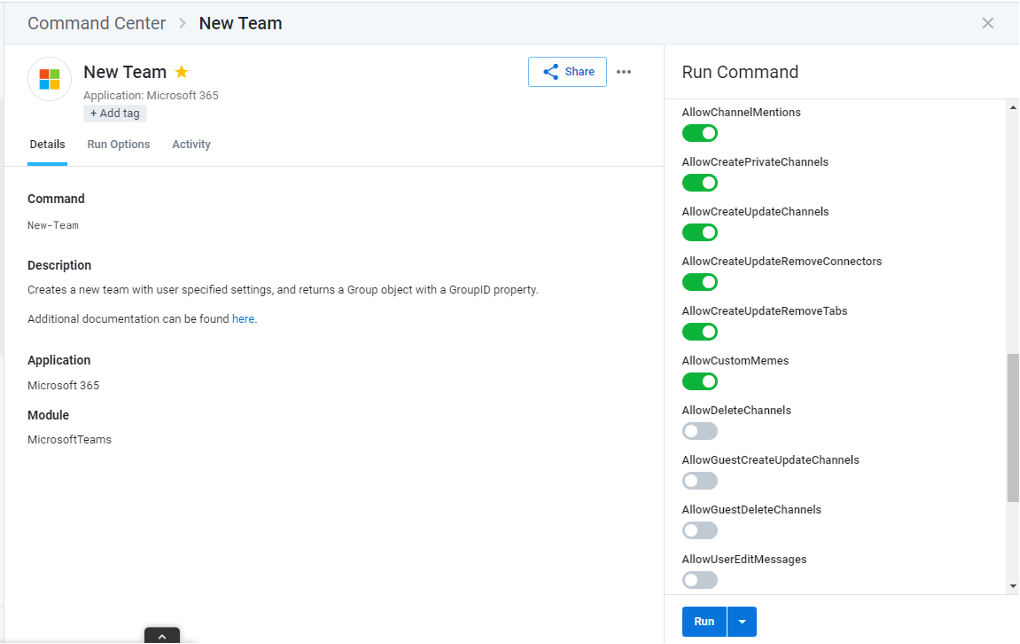
Efficiently manage, secure, and support existing Teams
| As Teams adoption and the number of Teams increases across your customer base, so can the number of Teams-related support tickets. This makes it even more important that your team has ready access to and the ability to act upon each Team across all customers through a single tool. |
As you’ll see in the next few examples, once a Team is created, Cloud Manager makes it easy to:
- Get insight into each Team’s settings
- Update settings quickly and accurately
- Add/remove channels and users
Example 1: Enable the help desk to drive usage and adoption
As you look at Teams Activity Report, you may find some Teams with high membership, chat, and file storage numbers while others may be much lower with less recent date in the Last Chat column. One driving factor may be the individual settings of the Team, which often impact usability. Luckily, you can easily check these settings using the built-in Get-Team cmdlet.
Another factor to consider is the Team ownership or membership. For example, there may be a Team managed by someone whom you know left the company or you may discover a Team that has fewer members than expected. You can use this insight to inform customers on ways to improve their collaboration with Teams.

You can then leverage the Set Microsoft 365 Team Settings command to update ownership, membership, and usability settings, like allowing channel creation and updates, Team mentions, custom memes, and more.
Example 2: Fortify security with strong compliance and access controls
On the other hand, there may be customers who require settings for increased security or compliance requirements for some or all of their Teams. In that case, you can use the same command to remove the ability to delete or edit messages and can set the access to private.
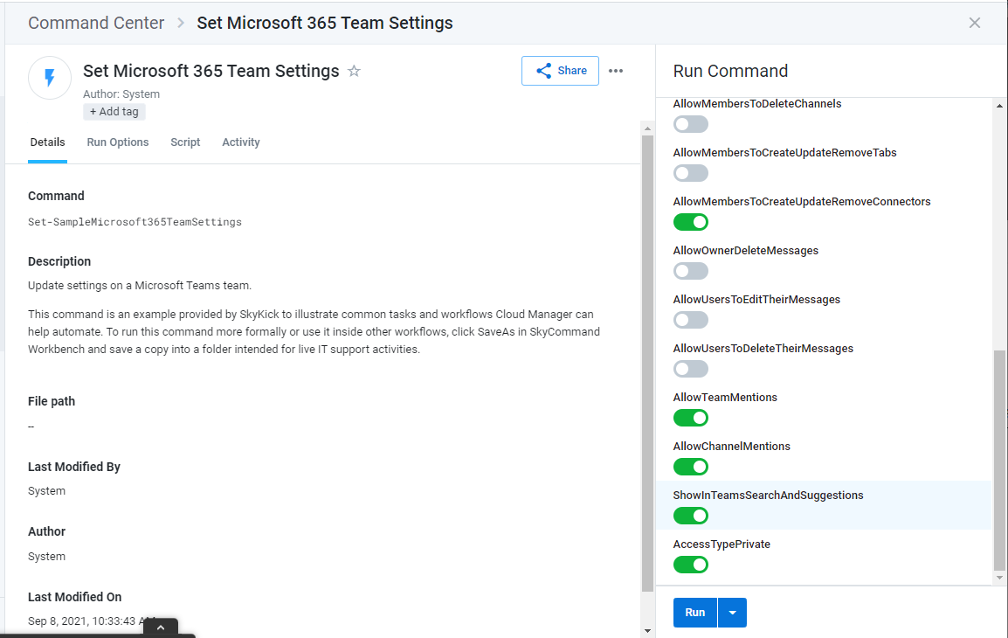
Example 3: Manage users and channels aligned to customer collaboration and security needs
In addition to resolving requests to update Teams settings, you can also use a variety of other built-in commands to efficiently resolve other common Teams management actions, including:
- Add or remove Team users (New-TeamUser and Remove-TeamUser)
- Add or remove channels (New-TeamChannel and Remove-TeamChannel)
Optimize supportability and customer Teams environment by eliminating obsolete or redundant Teams
| For many businesses, their quick adoption of Teams combined with its self-service capabilities has led to a sprawl of Teams, including many that may be redundant or obsolete. This can make it exceptionally challenging for users to find, access, and manage the information they need. In addition to impacting customer adoption, this can increase the number of support calls and management tasks for your help desk.
Teams sprawl can also reduce visibility into internal security threats and compliance risks, driving urgency for proactively implementing stronger information governance best practices. |
When you run the Teams Activity Report you may identify a Team that appears to be obsolete based on chat and storage metrics and dates or other indicators like errors or warnings.

The PowerShell output of the report also includes a summary that may additionally help identify potentially obsolete groups and Teams.

In the next two examples, we’ll show what you can do with this information in hand.
Example 1: Archive Teams
Once again, you can use the Microsoft 365 Teams Management and Support Collection to find and run the Set-TeamArchivedState cmdlet, which helps you efficiently archive a Team.
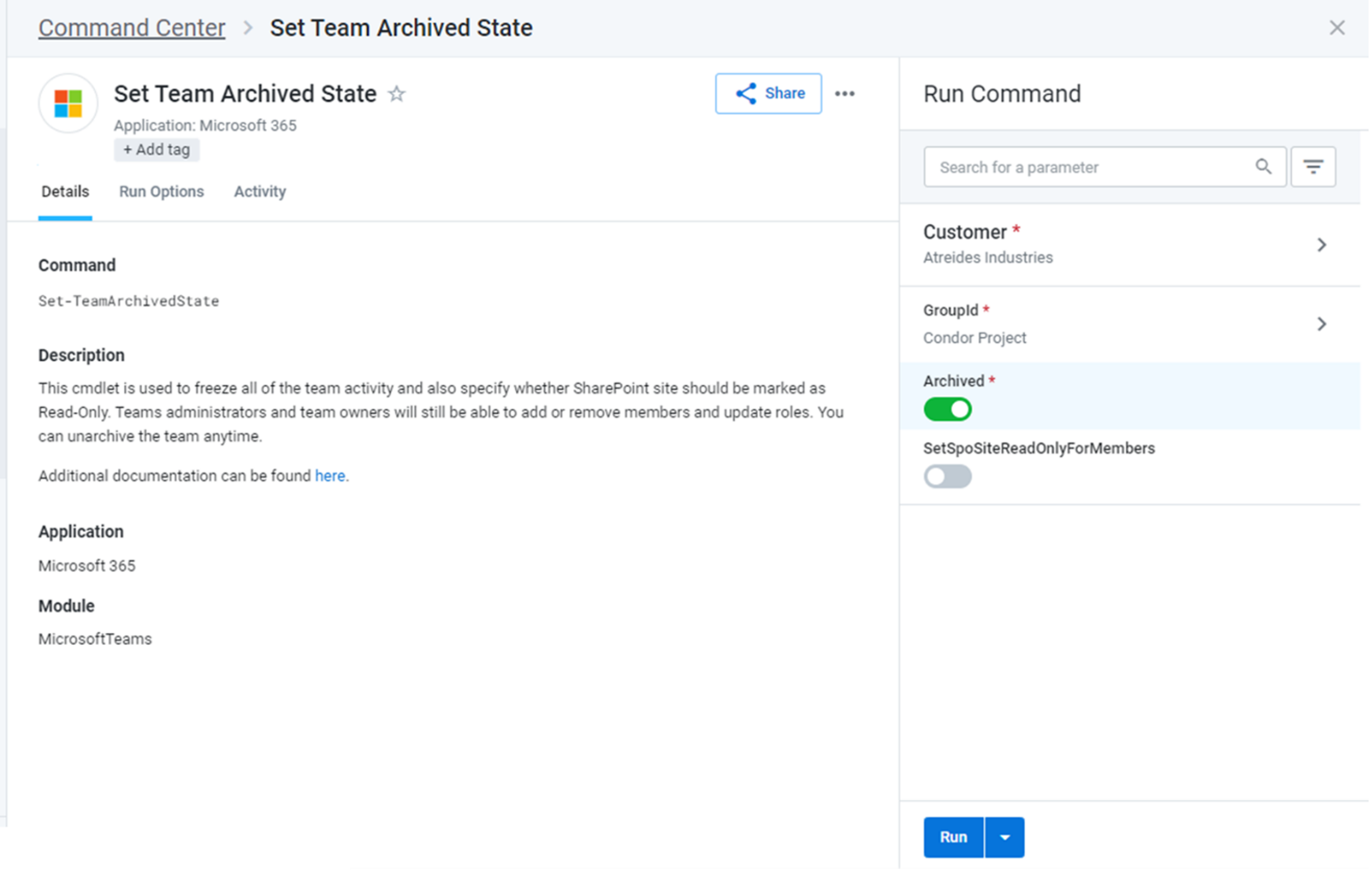
Example 2: Remove Teams
You can just as easily run the Remove-Team command, and both can be run to efficiently resolve customer requests related to obsolete Teams.
And because Cloud Manager automatically documents all actions taken, you can use the log to enhance customer and compliance reporting.
Ready to get started? Bring Cloud Manager into your Teams practice
With 200 million users projected to be in Teams by 2022, Cloud Manager can be a useful ally for MSPs looking to tap into this lucrative workload and accelerate usage. To see how it can help you more efficiently manage and secure Microsoft Teams and other SaaS applications, browse our top use cases, or book a demo with the SkyKick team.


